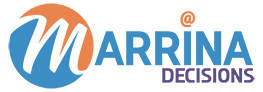Best Practices to Set up Marketo Lead Lifecycle & Revenue Model
There are several situations when marketers want to build lead and revenue lifecycles in Marketo platforms. These include when they want to report on the sales funnel process, or if they want to demonstrate the stats and figures of leads generated in each state to the senior management team with 100% precision.
As a marketer, we select marketing technologies to automate most of the routine marketing activities including segmentation, landing pages and emails, choosing messages and content, deduping, routing and updating leads etc. The major focus and goal we set in the nurturing process is how the process impacts revenue – therefore, to gain insight in how the lead nurturing efforts are impacting revenue, marketers need the capability to document the entire revenue cycle.
For this, the Marketo platform offers great sales funnel reporting tools to accurately report the sales process. However, most marketers struggle with setting up a lead and revenue lifecycle in Marketo platforms, which will give them clear vision on how their marketing process is impacting revenue. This easy guide will emphasize how to set up the lead and revenue lifecycle with best practices to create amazing funnel reporting.
How to set up a revenue lifecycle model in Marketo
Designing a new revenue lifecycle model in Marketo and then setting transitions to the model can be a bit time consuming depending on the type of varying business models. It also greatly depends on how the sales team works with the leads and tools being used for setting up the model in the platform. Marketo requires setting the right triggers for every phase.
In order to reduce processing time, marketers need to define triggers for each transition in the Manual Stage Change. With this, marketers can manually control and change the revenue stage by setting up a Marketo Smart Campaign. We recommend our ShowMeLeads clients create a Smart Campaign to get clearer insights on all types of marketing activities within all Marketo campaigns. Additionally, smart campaigns are easier to manage than when it comes to managing which triggers to use than Revenue Cycle Modeler in Marketo which requires double-clicking on the side arrows of the triggers to put in.
Setting up a Marketo Lead Lifecycle program
After you have created a smart campaign for the setting up a revenue lifecycle model and it is approved with Manual Stage Change – marketers need to focus on the next stage. When you are ready with the revenue lifecycle set up, marketers need to configure the brains of the lead nurturing programs.
Lead lifecycle can be set up in the “Marketing Activities” section of the Marketo using a ‘Default Program’. This program will be dedicatedly used only for flow steps and Lead Lifecycle and cannot be used for anything else in the Marketo instance. You need to create and define Smart Campaigns for different stages of lead lifecycle to clearly view the progress. In addition, we also recommend creating a folder structure which should comprise separate folders for:
- ‘Fast Tracks’ which will help transmitting leads faster to the funnel and will be sent based on particular triggers created to ascertain readiness for conversion.
- Folder for ‘Success Path’ will define the ‘horizontal green line’ in a revenue lifecycle model in Marketo.
Finally, create a folder for ‘Detours’ which will cater to repurposing lost deals or disqualified deals
How to set up custom channel for Marketo Lead Lifecycle
Most of Marketo program including data management, lead management, lead scoring, cannot be added to the reporting channel. Instead, marketers need to define these custom programs from default Operational channel.
Marketers need to configure a ‘Custom Channel’ from the ‘Admin’ section of the ‘Lead Lifecycle’ in Marketo. They need to ensure they update program statuses based on the specific ‘Revenue Model’. For this, they need to mark easily identifiable step number for different stages of the lead lifecycle stage. Thus, marketers can set the leads to progress with the changing of program status and can define how programs are impacting revenue in the event of –
- When any lead is marked as ‘Marketing Qualified Lead’ or MQL which is ready to be transmitted to the sales funnel
- When the lead is won and sale has been converted – then it should be marked as ‘Success for Sales & Marketing’’
There is one way marketers can shorten the manual and long-drawn flow steps by using ‘Smart Campaign’ with a setting trigger to the campaign for every Revenue Stage. As program status will change, the trigger will be updated with several choices in different stages. Thus, marketers can get a quick look at all the leads under the ‘Program’ of the Lead Lifecycle area. Do you want to ask questions on how to set up lead lifecycle and revenue lifecycle in Marketo? How to set triggers for Marketo Smart Campaigns? Or in case, you need help or clarifications on programs, campaigns or any other areas of Marketo, then just call our Marketo specialists at (408) 502 6765 or drop a mail at services@ShowMeLeads.com or simply connect with us via Facebook, Twitter, and LinkedIn.