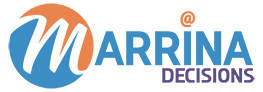Moving Assets to the Archive Folder in Marketo: An Overview
Every marketing team must have a compilation of old assets and scheduled batches. These may eventually pile up and cause a hindrance in focusing on what is currently important. You might have a list of old and irrelevant web pages still present on your website. This piled-up data creates a wrong impression for your brand and is an extra burden on your database.
It, therefore, becomes necessary that these assets are safely removed or archived. Archiving gives a clear vision to your in-house teams and helps your Marketo Instance to work smoothly. Here, we will try to understand what archiving is and learn how we can archive assets in engagement programs and reports in Marketo.
Archiving Assets in Marketo: An Introduction
In Marketo, archiving is the practice of deprioritizing a program, data folder, campaign, etc. You can do this by using the Archive feature of your folders. Once it is done, you won’t see that asset in your searches. One must keep in mind that archived campaigns are still not deactivated. If you wish to stop the logic from working, make sure you deactivate a campaign before moving it to the archive folder.
However, you can use global search to view your archived folders. It is advised to save the archive folders by their date, so they don’t come in the way between your main folders. Also, archived programs would still be available to revenue analytics if it comprises the cost of at least one period.
Steps to Move Assets to the Archive Folder
Step 1: Logging into Marketo
To begin, log into your Marketo account using your credentials. Once logged in, navigate to the home screen.
Step 2: Accessing the Design Studio
From the home screen, access the ‘Design Studio’ tab. This is where all your marketing assets are stored.
Step 3: Selecting Assets for Archiving
Identify the assets that are no longer actively used. This could include old email templates, outdated images, or expired landing pages.
Step 4: Initiating the Archive Process
Right-click on the selected asset, and from the dropdown menu, choose the ‘Move to Archive’ option. A confirmation prompt will appear; click ‘Yes’ to proceed.
Benefits of Archiving Assets
Enhanced Workspace Organization
By moving assets to the archive folder, you declutter your workspace, ensuring that only relevant and current assets are in view. This minimizes confusion and enhances productivity.
Improved Search and Retrieval
With fewer assets in your main workspace, searching for and retrieving active assets becomes faster and more efficient.
Streamlined Collaboration
When team members collaborate on projects, a clean and well-organized workspace promotes seamless collaboration. Archived assets won’t interfere with ongoing work.
Archiving in Engagement Programs
Assets in engagement programs can be handled in a more clarified way. The following are the ways:
Pausing: You can pause an asset to limit its functionality whenever you need to. Also, you can reactivate the paused assets easily.
Removing: You can delete any useless asset and take up extra space. Remember that removing an asset will also remove all data associated with it.
Archiving a Stream Asset: This will help you separate an asset from your main folder while keeping all the related data safe.
Unapproving Assets in Marketo
Just like asset approval is necessary to reach out to your leads, unapproving assets are required to free up space from your database. Old assets such as emails, lists, and pages can gather up and cause hindrances in functionality. Frequent cleanups in two months, six months, or at least once a year should be done to provide a clear vision to your marketing and sales teams.
Archiving and Reporting
When you archive an asset, it is moved to a new location, meanwhile retaining all data associated with it. Some reports, such as emails or landing pages, allow you to include archived elements in them. In order to do so, you will need to set your folder structure and naming strategy. When this is achieved, you will easily be able to locate the folders you want to include in your report.
Considerations and Best Practices
Prioritizing Assets for Archive
Not all assets need to be archived. Prioritize assets that are outdated, irrelevant, or have legal implications.
Establishing a Regular Archiving Schedule
To maintain an organized workspace, establish a regular schedule for archiving assets. This prevents the accumulation of unnecessary files.
Conclusion
Efficient asset management is the backbone of successful marketing operations. Marketo’s archive folder empowers marketers to keep their workspace organized, enhance collaboration, and improve productivity. By following the outlined steps and best practices, moving assets to the archive folder becomes a streamlined process that optimizes the marketing workflow.
Our Marketo-certified experts at Marrina Decisions can help you get started with your next Marketo campaign. You can simply write to us via our Contact Us page, email us at info@marrinadecisions.com, or get in touch with us on Facebook, Twitter, or LinkedIn.
If you want to check out our other awesome blogs, you can click over here.