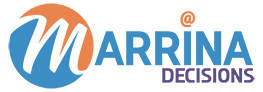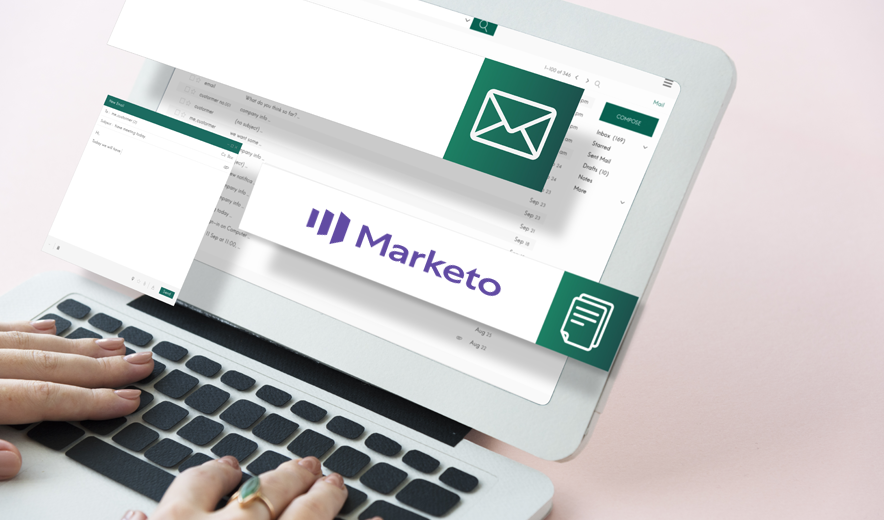Creating Enterprise-Level Marketo Templates in Five Simple Steps
If you spend any time trying to make changes to the templates you’ve been given or building templates in Marketo, you already know about this.
Many of our clients have incredibly talented web designers in-house. They’ll provide stunning mockups with very precise instructions regarding padding, spacing, style, and margins. However, some elements simply can’t be coded in an email.
If you’re reading this, you are already aware of creating Marketo templates from a technical perspective. The real challenge for most is developing a template strategy that meets your brand’s specific marketing needs.
To maximize your competence, design your Marketo templates with a strong hierarchy and organization, so they can easily be adapted for individual campaigns and are easy to update. Simultaneously, you don’t want to be so controlled that other users and specifically marketers, feel unwilling to utilize your templates or creatively limited.
Balancing flexibility and process is a disdainful but achievable goal. You can achieve this by adhering to these five steps.
Step 1: Consulting the end-users to plan templates.
To start, it’s crucial to comprehend which programs can derive the greatest benefit from template usage and to identify the elements that can be adjusted from one campaign to another. It would be best to go straight to the source, which is your end-users; it includes agents, marketers, and salespeople.
Focus on recurring campaigns instead of less conventional one-off campaigns for the programs that should be templatized. Usually, end-users will agree to things like nurture drips, newsletters, events, or webinars, templatized.
Some end-users might only change the description, title, speaker list, and color for a new webinar campaign regarding elements that need to be modifiable. In contrast, other end-users might want to switch up the elements for all events.
You should have documented each program template you plan to make, including the reports, assets, and smart lists, at the end of this step. Additionally, document the elements included in each purchase, whether it be a landing page or an email.
Step 2: Get organized with a Marketo template token strategy & naming convention.
Since you’ve captured internal marketing needs, you must apply those learnings to your token strategy and naming convention. The power of Marketo lies in your ability to make hierarchies so that elements below can automatically inherit characteristics from those above them. You achieve scalability by staying organized and planning.
First, you’ll want to set up a program naming convention that allows you to find what you’re looking for easily. Getting your naming convention right from the get-go is essential as it gets cloned along with the program template.
Take a look at this checklist for building your program naming convention:
-Generate abbreviations for each asset and program type that you are in the process of templatizing (e.g., landing pages, emails, forms, programs, and smart campaigns).
– Comprise a date element in your naming convention and choose if it will be based on the launch date or the creation date.
– Leave slots for the campaign name, program ID, and/or program description.
– Make sure that your naming convention is straightforward, making it easy for all Marketo users to remember.
– Next is to create your token strategy. You’ll have to embed tokens as you make your asset templates and programs.
Here’s an example of global and local Marketo tokens:
– Placeholders and global tokens that are consistent elements across multiple program types (e.g., logos, privacy policy, ULAs, legal disclaimers, etc.) In the hierarchy, the values of global tokens are inherited by all programs below it.
– Local tokens encompass elements that differ from one program to another or aren’t applicable universally (such as CTA text, webinar titles, email subject lines, etc). You can make placeholders for just about any program element, from text to rich text to dates, using Marketo My Tokens.
– You can also make your “Universal Tokens” in the same top folder of your hierarchy.
– You’ll create local tokens in the next step alongside asset templates and programs.
Step 3: Build asset templates & Marketo program.
You’ll need to create your Master programs in their entirety now, including all related operational campaigns and assets. First, start by selecting the right program type. This will affect reporting via the channel involved with each. Here’s a helpful guide to pick which Marketo program types to use. You may also choose to nest programs within an engagement or a default program, depending on your marketing program’s level of complexity.
– Event Programs: They’re based on dates and are ideal for in-person events or webinars. They are created to help you track stages like registration, invitation, and more.
– Engagement Programs: The drip nurture sends out emails at a set pace. By using an engagement program, Marketo makes it easily trackable metrics across emails.
– Email Programs: They utilize an email program for one-off email blasts. It can be chosen for Marketo power users. Email programs can be nested into another program, which allows you to take advantage of A/B testing capabilities.
– Default Programs: They’re flexible and adaptable. They don’t contain a few of the built-in features of the three types mentioned above.
Step 4: Test the Marketo templates.
You’ll want to do some QA-ing to ensure that nothing’s broken before sending your templates out into the wild. Here’s what you should be looking for in each program template:
– Check if the design of all asset templates is consistent with your brand guidelines or not.
– Check program statuses, and ensure they support the goal of the program.
– Check if your naming convention is consistently used or not.
– Check your token strategy, and make sure it was appropriately implemented.
– Test your emails across each popular client.
– Test landing pages across each popular browser.
– Run a function test from start to end to make sure the automation operates cleanly.
– Get a peer review.
Step 5: Provide end-user training & document the program cloning process.
It’s significant to document the process for using the program templates and provide training to your end-users to ensure they are used correctly and consistently. After all, it’s easy to get lost without a map as Marketo is a pretty complex software piece.
Your templates’ usefulness depends on their adoption and usage. Never undervalue the importance of selling your end-users on it! The benefits are pretty clear, and it shouldn’t be all that hard, anyway.
There are several repetitive aspects of campaign creation. You will have more time for creative work if you can automate the grunt work. Not to mention, end-users’ ability to design campaigns without getting help from a Marketo admin is a very welcome change that everyone can get behind.
Our Marketo-certified experts at Marrina Decisions can help you get started with your next Marketo campaign. You can simply write to us via our Contact Us page, email us at info@marrinadecisions.com, or get in touch with us on Facebook, Twitter, or LinkedIn.
If you want to check out our other awesome blogs, you can click over here.